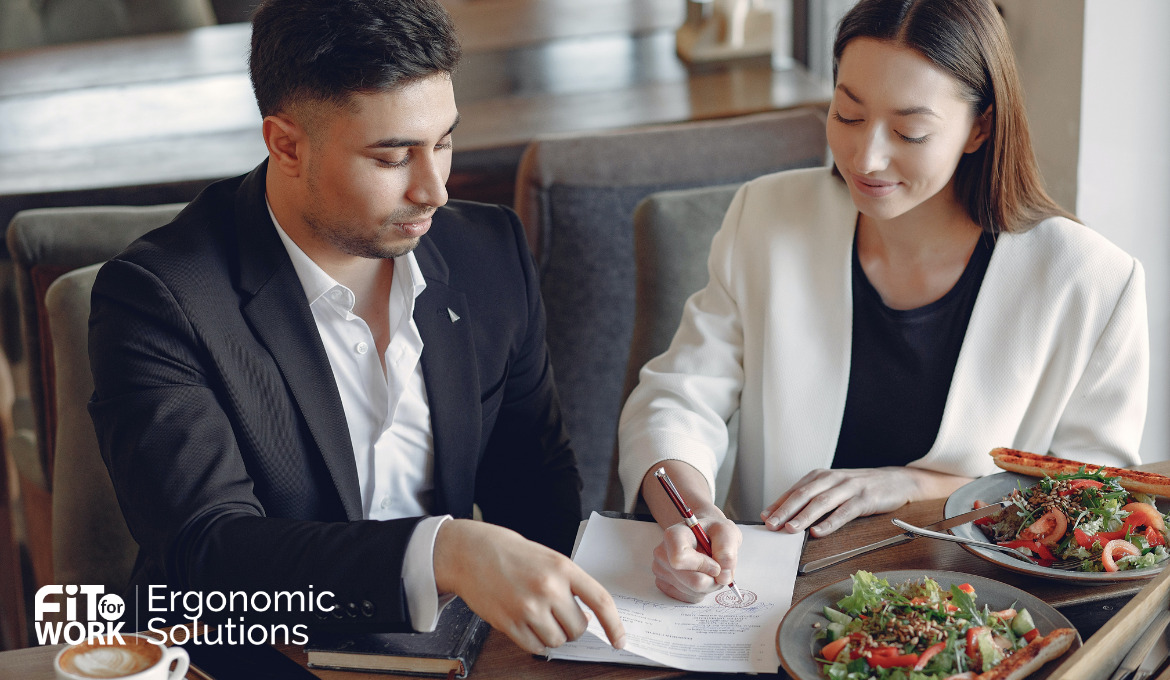A laptop is easy to use, you can take it anywhere because they are light and rechargeable. With laptops, you can work almost anywhere, including at home. Because they are designed for remote work, the combination of using them for a long time can cause discomfort or pain after a while. There’s a big difference between using the laptop for a few hours and using a laptop eight hours or more a day, for days or weeks at a time. If you’re looking for ways to make the situation a little more comfortable for a more permanent setup. We have developed a set by step guide to help you prevent experience any laptop discomfort.
Step-by-Step Guide
1. Be creative with a laptop stand
Working on a laptop at home for an extended period of time can cause discomfort as you are staring down all day, a perfect recipe for a stiff neck. A laptop raiser raises the laptop off the work surface, bringing its display closer to eye level. It may not sound like much, but small changes can make a big difference. All you need to do is get creative. Think about shoe boxes, books, yoga blocks, or anything you can find in your household. Rember to avoid typing on a raised laptop, this can cause pain as your wrists are not straight. One easy solution and more for the long term is to purchase a laptop riser. (Safety first, when you using a box or yoga block make sure the laptop is not overheating.)
2. Get a wireless keyboard and mouse
When you are using a laptop placed flat on the desk, your keyboard is likely pushed into the middle of the desk. You are likely to lean on the desk to reach it which encourages you to lean forward, if it is close to you, it will encourage you to sit upright. Place the laptop close to the edge of the desk and push your screen all the way open. When placing your laptop on a box, block, or raiser, try to avoid typing on a raised laptop, this can cause pain because your wrists are not straight. A wireless keyboard and mouse not only do they improve the experience of working with the laptop, having a wireless keyboard and mouse means you can position the laptop wherever you like and reduce any laptop discomfort. Try to move the mouse from your shoulder, rather than twisting at the wrist to move the mouse. Your mouse should fit comfortably in your hand and be easy to move with minimal effort. Remember that mice come in different shapes and sizes so you must find the one that suits you. For example, if you have smaller hands you want to avoid using a large mouse.
3. Adjust the size and brightness of your screen
Most laptop screens are smaller, as they are 13 to 16 inches, especially working intensively on small text, numbers or image pixels can make this difficult. Remember to look at the size and brightness of your screen. You should be able to read everything comfortably from your screen. If you find yourself leaning forward towards your laptop screen, your screen may be too far away or too dark for you. You should also remember that you can change and adjust the brightness and font size of your laptop screen during the day.
4. Take frequent breaks
Do you move regularly while you work? It’s not uncommon to sit for hours on end without even realising it! Our bodies are not designed to remain static or in one position for long periods of time. When we work from a laptop, we usually look down. Your body follows your eye, so there’s a good chance you’ll find yourself leaning forward or slumped during your workday. For this reason, breaks are more important than ever. Using free break reminder software can be an ideal tool to remind you to keep moving.
How can Fit for Work help?
To learn more about setting up or managing an ergonomics program that supports staff working from home or in the office or support with staying legally compliant, you can reach out to Fit for Work. For more information on our Ergonomics Self-Assessment and Education Tool, contact us.