Feel like you’re on the phone 24/7? You’re not alone.
But you know that already. Look up from your phone and you’ll likely see a room of hunched scroll-zombies enjoying connectivity at a physical cost.
The most commonly experienced pains when we hold our phones are…
- Neck pain
- Eye strain
- Thumb pain
If you’re experiencing these kinds of issues when holding your phone, you’re in the right place.
Let’s dive into how you can use your phone in a more ergonomically friendly way and text goodbye to body discomfort and pain.
How to Avoid Neck Pain when Holding your Phone
The most common ergonomic problem associated with smartphone use is text neck.
When you look down at your phone, you’re placing a significant amount of stress on your cervical spine.
For every inch your head tilts forward, the effective weight on your spine increases.
Studies have shown that prolonged use of smartphones with poor posture can lead to chronic neck pain, headaches, and even spinal misalignment. One study in particular was Hansraj, K. K. (2014), which found that at a 60-degree angle, which is typical when looking at a phone, your neck bears a load of about 60 pounds.
That’s the equivalent of carrying 62 cans of condensed soup on your upper spine!
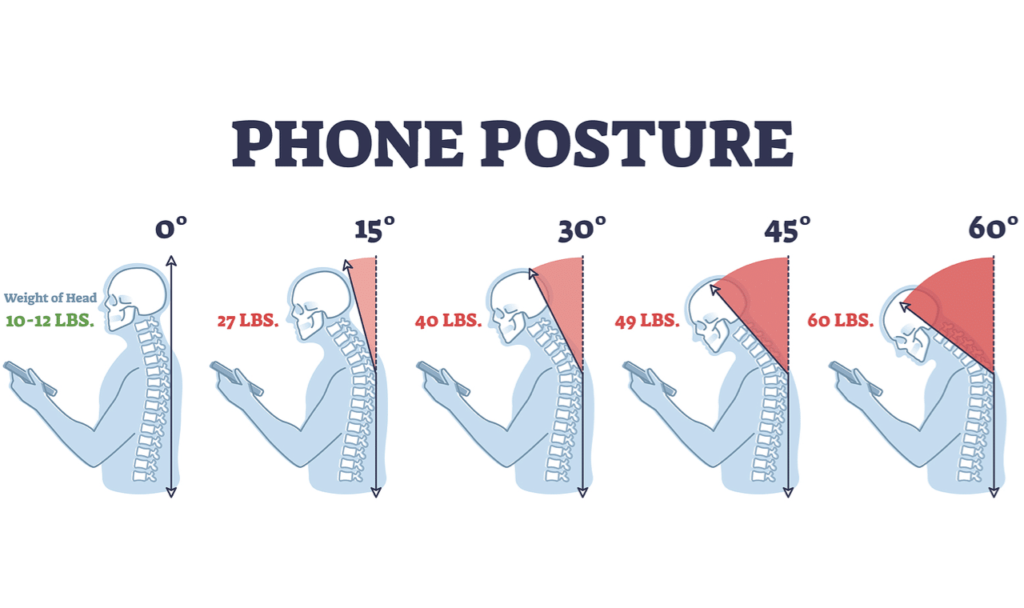
We don’t need to tell you that that’s how to hold your phone ergonomically.
So here are a few ways to get the monkey off your back (neck).
Tip #1 💡 Raise Your Phone to Eye Level
Raising your phone to eye level aligns your neck with your spine, reducing the strain caused by forward head posture.
How to do it:
- Hold your phone directly in front of your face, at a comfortable viewing distance.
- If you’re sitting, adjust your chair or use a pillow to raise your body slightly, if needed.
- When standing, keep your elbows bent at a comfortable angle to support the phone.
- Avoid tilting your head down; instead, move your eyes to scan the screen.
Practical tips:
- Use a pop socket or similar grip accessory to help maintain a steady hold.
- If your shoulders or arms ache from holding your phone in this position, take a rest rather than going back to your previous position.
Tip #2 💡 Use a Phone Stand or Holder
A stand eliminates the need to hold your phone, reducing strain on your neck, but also your hands and wrists.
It allows for hands-free viewing, which is ideal for video calling and reading.
How to do it:
- Choose a stand that is adjustable in height and angle.
- Position the stand on a stable surface at a comfortable viewing distance.
- Adjust the phone’s position to eye level.
- Use a stand that is compatible with your phone case.
Practical tips:
- Keep a stand in your workspace and another in your common areas.
- Explore different types of stands (desktop, flexible arm, tripod) to find what suits you best.
- When in bed, be very careful with stands, and make sure that the stand is very stable.
How to Hold your Phone to Avoid Eye Strain

Aside from your neck, phones can cause short-term damage to your eyes in a few different ways.
- Reduced blinking – When you focus intently on a screen, especially a small one like a phone, you tend to blink less frequently, creating less lubrication for your eyes.
- Blue lighting – Excessive exposure to the blue light of a phone, particularly in the evening, can disrupt your sleep patterns and contribute to eye strain and discomfort.
- Focus – Constantly focusing on a small, close-up screen can strain the muscles that control your eye’s focusing ability, leading to blurred vision, headaches, and difficulty focusing on objects at different distances.
- Glare and brightness – Glare from the screen can cause discomfort and make it harder to see the content clearly. If the screen brightness is too high or too low for your surrounding environment, it can also strain your eyes.
- Distance and time – Spending extended periods looking at your phone, without taking breaks, especially if it’s far from your eyes, can significantly contribute to eye strain.
Tip #3 💡 Follow the 20-20-20 Rule
The 20-20-20 rule is a simple technique designed to reduce digital eye strain, especially helpful when using screens like your phone for extended periods.
Here’s how it works:
- Every 20 Minutes: For every 20 minutes you spend looking at a screen…
- Look 20 Feet Away: Shift your focus to something that is 20 feet away from you…
- For 20 Seconds: Maintain your gaze on that distant object for 20 seconds.
Tip #4💡 Adjust Screen Brightness
If your screen is significantly brighter than your surroundings, especially in a dimly lit room, your pupils constrict excessively. This can lead to eye fatigue, headaches, and blurred vision.
Conversely, if your screen is too dim, your pupils dilate, and your eyes strain to focus. This can also cause fatigue and discomfort.
For optimal brightness, try matching your screen’s brightness to the ambient light around you. This ensures that your pupils don’t have to work as hard to adjust, reducing strain.
Tip #5💡 Reduce Screen Glare
A screen that is too bright can produce glare, which creates reflections that make it difficult to see the content clearly.
This forces your eyes to work harder to decipher the information, leading to eye strain.
- Use an Anti-Glare Screen Protector: These protectors have a matte finish that diffuses light, reducing reflections for cheap.
- Use a Matte Phone Case: If your phone case is glossy, it can reflect light onto the screen. A matte finish case can help reduce this.
- Use Blinds or Curtains: If you are using a phone facing a window, you can draw the curtains or blinds to reduce direct light on the screen.
How to Hold your Phone to Avoid Thumb Pain
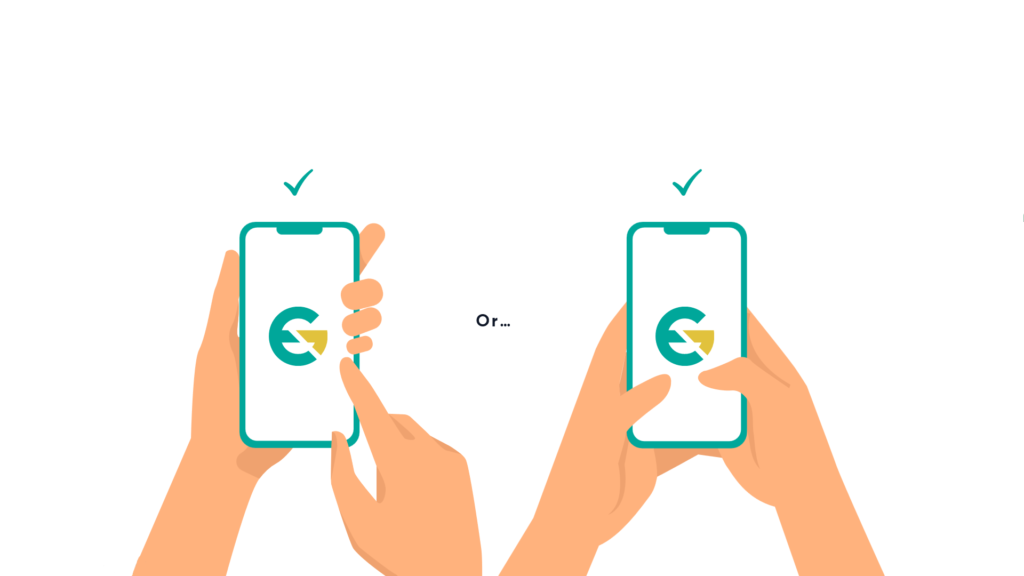
Repetitive thumb motions on phones, especially for typing and scrolling, strain tendons and muscles.
This is amplified on larger screens, requiring further reaches and awkward angles.
Gripping phones tightly adds to the problem, creating unnatural stress on thumb joints.
Over time, these actions inflame tendons, leading to conditions like De Quervain’s tenosynovitis.
Constant swiping and tapping, combined with the phone’s weight, exacerbates the strain.
Essentially, our thumbs weren’t designed for such intensive, repetitive use, resulting in pain and discomfort for frequent phone users.
Tip #6 💡 Use Voice-to-Text
Voice-to-text significantly reduces thumb strain by eliminating the need for repetitive thumb movements associated with typing.
Instead of using your thumb to tap out messages or search queries on a keyboard, you simply speak, and the phone converts your speech into text.
Tip #7 💡 Use an Ergonomic Keyboard
If you type a lot on your phone, consider attaching an ergonomic keyboard to your phone.
It is possible to link a Bluetooth keyboard to your phone, giving you a chance to relieve the pressure on your fingers by utilising the whole hand and wrist to type.
Tip #8 💡 Type with Both Hands
Typing with both hands on a phone helps relieve thumb pain by distributing the workload more evenly.
When you use both hands, you’re not relying solely on your thumbs for every keystroke.
This reduces the repetitive strain on any single thumb, preventing overuse injuries.
Our smartphones are invaluable tools, but they shouldn’t come at the cost of our health.
By adopting ergonomic practices, you can minimise the physical strain associated with phone use.
Remember to take breaks, maintain good posture, and be mindful of your usage habits.
Your body will thank you!
Contact Ergo Global for ergonomics assessments, training and education for your company!



